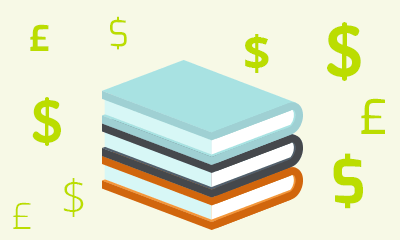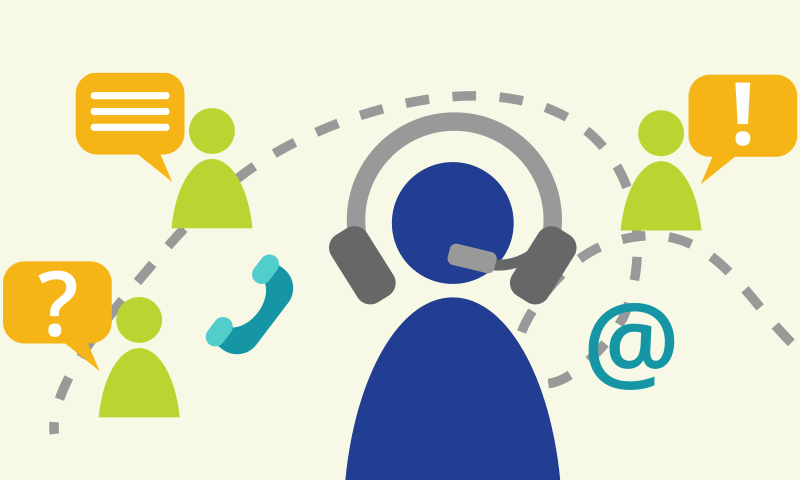Automating Administration with Windows PowerShell (10961)
Duration: 5 Days (Face-to-Face or Remote-Live), or 35 hours of coursework to be completed within 90 days (On-Demand)
US Price: $2795 *California residents and government employees call for pricing.
Delivery Options: Attend face-to-face in the classroom, remote-live or via MOC On-Demand.
Registration: Click here to register for face-to-face or remote-live sessions, or click here to register for Microsoft Official Courses on-demand training.
Description
This is a Microsoft Official Course (MOC) and includes Microsoft courseware and hands-on labs. This course provides students with the fundamental knowledge and skills to use Windows PowerShell 4.0 for administering and automating administration of Windows based servers. Students will learn to execute and monitor scripts more efficiently through more robust session connectivity, workflow capabilities, enhanced job scheduling, and Windows PowerShell Web Access. Learn Windows PowerShell with greater ease through improved cmdlet discovery and simplified, consistent syntax across all cmdlets. Write Windows PowerShell scripts quicker and more intuitively through the new Integrated Scripting Environment (ISE) that enables script sharing, which connects IT pros to a larger Windows PowerShell user community. The course is built on Windows Server 2012 R2 and Windows 8.1 and while it is specifically focused on Windows PowerShell v4.0, is also relevant in v2.0 and v3.0 Windows PowerShell environments.
Prerequisites
Before attending this course, students must have:
- Experience with Windows networking technologies and implementation
- Experience with Windows Server administration, maintenance and troubleshooting
- Experience with Windows Client administration, maintenance and troubleshooting
About MOC On-Demand
US Price: $895
This course is also available via on-demand. Microsoft Official Courses On-Demand (MOC On-Demand) uses a combination of streaming video, text, lab exercises and assessment checks throughout the course. You have 6 months to activate your MOC course. Once activated, MOC On-Demand courses are available for 90 days and recommend the following system requirements:
- Browser: Current version of Internet Explorer, Microsoft Edge, Google Chrome or Firefox
- Internet: Broadband Internet connection of over 4Mbps
- Screen Resolution: 1280 x 1024 or higher
Course Overview
Module 1: Getting Started with Windows PowerShell This module will introduce you to Windows PowerShell and provide an overview of the product’s functionality. The module shows you how to open and configure the shell for use and how to run commands within the shell. The module also introduces the built-in Help system in Windows PowerShell. Lessons
|
Module 2: Cmdlets for Administration This module introduces you to the cmdlets commonly used for administration. While you can search for cmdlets each time you need to accomplish a task, it is more efficient to have at least a basic understanding of the cmdlets available for system administration. Lessons
After completing this module, students will be able to:
|
Module 3: Working with the Windows PowerShell Pipeline This module introduces the pipeline feature of Windows PowerShell. Although the pipeline feature is included in several command-line shells such as the command prompt in the Windows operating system, the pipeline feature in Windows PowerShell provides more complex, more flexible, and more capable functionalities compared to other shells. This module provides you with the skills and knowledge that will help you use the shell more effectively and efficiently. Lessons
After completing this module, students will be able to:
|
Module 4: Understanding How the Pipeline Works This module shows you how Windows PowerShell passes objects from one command to another in the pipeline. The shell provides two techniques that you can use. Knowing how these techniques work, and which one will be used in a given scenario, lets you construct more useful and complex command lines. Lessons
After completing this module, students will be able to:
|
Module 5: Using PSProviders and PSDrives This module introduces the PSProviders and PSDrives adapters. A PSProvider is basically a Windows PowerShell adapter that makes some form of storage resemble a disk drive. A PSDrive is an actual connection to a form of storage. You can use these two adapters to work with various forms of storage by using the same commands and techniques that you use to manage the file system. Lessons
After completing this module, students will be able to:
|
Module 6: Querying System Information by Using WMI and CIM This module introduces you to two parallel technologies: Windows Management Instrumentation (WMI) and Common Information Model (CIM). Both these technologies provide local and remote access to a repository of management information including access to robust information available from the operating system, computer hardware, and installed software. Lessons
After completing this module, students will be able to:
|
Module 7: Working with Variables, Arrays and Hash Tables This module provides you the skills and knowledge required to use variables, arrays, and hash tables in Windows PowerShell. Lessons
After completing this module, students will be able to:
|
Module 8: Basic Scripting This module shows you how to package a Windows PowerShell command in a script. Scripts allow you to perform repetitive tasks and more complex tasks than cannot be accomplished in a single command. Lessons
After completing this module, students will be able to:
|
Module 9: Advanced Scripting This module introduces you to more advanced techniques that you can use in scripts. These techniques includes gathering user input, reading input from files, documenting scripts with help information and error handling. Lessons
After completing this module, students will be able to:
|
Module 10: Administering Remote Computers This module introduces you to the Windows PowerShell remoting technology that enables you to connect to one or more remote computers and instruct them to run commands on your behalf. Lessons
After completing this module, students will be able to:
|
Module 11: Using background Jobs and Scheduled Jobs This module provides information about the job features of Windows PowerShell. Jobs are an extension point in Windows PowerShell, and there are many different kinds of jobs. Each kind of job can work slightly differently, and has different capabilities. Lessons
After completing this module, students will be able to:
|
Module 12: Using Advanced Windows PowerShell Techniques This module covers several advanced Windows PowerShell techniques and features. Many of these techniques and features extend functionality that you have learned about in previous modules. Some of these techniques are new and provide additional capabilities. Lessons
After completing this module, students will be able to:
|